- Washoe County School District
- Download Office Pro Plus
Download Office Pro Plus
-
You will need to be logged into the WCSD Office 365 application. Click here for instructions on how to log into the Office 365 application. Each account is eligible for 5 Microsoft Office downloads.
- Click the Office 365 link located to the right of the app launcher icon.
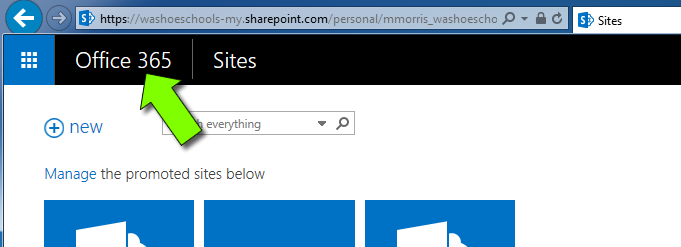
- You have the option of installing Office for PC or Mac. You may also download Office 365 for mobile devices. These instructions detail the installation for PC. Please click the install link for PC or Mac.
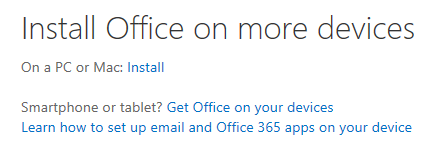
- This is where you will manage previous installs (Fig 1 & 2) and perform new installations. You may download up to 5 copies of the Office application. Deactivating a copy from a device that is no longer being used will free up a copy for download (Fig 2).
- Choose the language you would like to download the application in (Fig 3).
- If you are using an older computer, select the "Review system requirements" to ensure your computer meets the minimum requirements. If it does not meet the minimum requirements you will want to download an earlier version of Office using the links located at the bottom of the page (Fig 4).
- If your computer meets the minimum requirements specified click the install button (Fig 5).

- Depending on the browser you are using you will be presented with the option to run or save the application. Select the run option to begin the installation.
- Click the Office 365 link located to the right of the app launcher icon.

